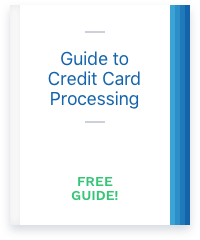Understanding an Intuit merchant statement means reading between the lines.
If you use Intuit for your merchant services, you may find your monthly statements confusing. This tutorial will show you to read an Intuit merchant statement, and it will highlight the aspects of Intuit’s credit card processing services that make it expensive and opaque when compared to more competitive options that we will cover.
The methodology that we use to analyze an Intuit merchant account statement is outlined in our article about how to read a credit card processing statement.
The analysis in this tutorial was done free of charge for a doctor that used CardFellow to lower her credit card processing fees by 36%. We help quite a few businesses save a considerable amount on credit card processing by switching from Intuit merchant services to a more competitive solution.
You may find it is easier to follow along if you download a copy of the Intuit merchant statements used in this tutorial at the following links: Intuit Merchant Statement #1
Inuit Merchant Statement #2
Terms to Know
Intuit merchant statements use a number of abbreviated and proprietary terms, and it is very important to understand what these terms mean. We have listed the important terms below along with an explanation of what they mean. Each term will be explained further as you progress through this tutorial about how to read an Intuit merchant statement.
- QUAL DISC
“QUAL DISC” refers to the qualified discount rate of the tiered pricing structure that Intuit uses to assess credit card processing fees. For example, a QUAL DISC rate shown as .01600 is equal to 1.60%. - MQUAL DISC
“MQUAL DISC” refers to the mid-qualified discount rate of the tiered pricing that Intuit uses to assess credit card processing fees. For example, a QUAL DISC rate shown as .02600 is equal to 2.60%. - NQUAL DISC
“NQUAL DISC” refers to the non-qualified discount rate of the tiered pricing that Intuit uses to assess credit card processing fees. For example, a QUAL DISC rate shown as .03600 is equal to 3.60%. - Less Discount Paid
“Less Discount Paid” refers to the fees that Intuit has charged throughout a given month of processing activity. Less Discount Paid essentially means “the money you already paid Intuit this month.” More information about Less Discount Paid is available here at CardFellow by following the previous link. - Total Charge to Your Account
The phrase “Total Charge to Your Account” that is found toward the top of each Intuit processing statement appears self-explanatory, but in fact the charge shown after this phrase is not the total charge. As we will explain later in the tutorial, this phrase actually means, “Total of Charges Taken at the End of the Month.” - Total Card Fees
“Total Card Fees” refers only to the amount paid in processing charges at the end of a given month. This phrase actually means, “Total fees charged at the end of this month minus fees already charged throughout the course of the month.”
Identify the Pricing Model & Rates
The first step to reading an Intuit merchant statement is to identify the pricing model that Intuit is using to assess charges. Intuit makes it easy to identify the pricing model being used because its statements use the keywords “qual,” “mqual,” and “nqual” that indicate tiered pricing. (Note: In recent years, Visa has started using the term “non-qualified” for some of its downgrades, so that is no longer an automatic indicator of tiered pricing. However, Intuit does still often employ a tiered pricing model.)
As shown below, these keywords can be found on page two of Intuit Merchant Statement #1 under the section “Summary of Card fees.”

The terms “qualified,” “mid-qualified” and “non-qualified” refer to how Intuit is classifying various credit card transactions. Intuit abbreviates these terms on its statements as “qual,” “mqual,” and “nqual” respectively.
Looking a couple columns to the right shows the rate that Intuit is charging for each respective pricing tier. As shown below, this statement indicates a qualified rate of 1.60%, a mid-qualified rate of 2.60%, and a non-qualified rate of 3.60%.

Inuit may have separate tiers for credit and debit cards, and possibly even more for rewards, business and other type of cards. For example, the screenshot below taken from Intuit Merchant Statement #2 shows a separate qualified rate specifically for debit card transactions.
Although there is no volume shown on the statement this month, debit cards also have a mid and non-qualified rate in this case that is assessed at Inuit’s discretion.

Transaction Fees
When comparing the samples Intuit Merchant Statement #1 with Intuit Merchant Statement #2, you will notice #1 does not show a credit card transaction fee and #2 does. These statements have been used on purpose to showcase the fact that Intuit does not charge all businesses the same rates and fees, or even the same types of fees.
Looking at a screenshot taken from page two of the example Intuit Merchant Statement #2, we can see that there is a “CPU” fee under the heading “AUTHS & AVS.” The CPU fee is Intuit’s label for what is essentially the transaction fee. On this statement there were nine transactions at a cost of $0.27 each.

It is not uncommon for Inuit to charge an additional fee on transactions it considers non-qualified. As shown below, example statement #2 has an additional fee of $0.07 that is being assessed on non-qualified transactions.
In this case, two non-qualified transactions were charged $0.07 in addition to the $0.27 transaction fee making the total transaction charge for each non-qualified transaction $0.34.

Discount Method
Inuit typically uses daily discounting to charge processing fees. This means that Intuit deducts the discount fee for qualified transactions prior to settlement, and then charges all other fees at the end of the month.
We advise clients through CardFellow to avoid daily discounting because it hinders cash flow and is difficult to reconcile. The preferred discounting method, and the one that processors use here at CardFellow, is monthly discount.
Monthly discounting is when a processor charges all processing fees in one lump sum at the end of each month. You can learn more about daily versus monthly discount by following the previous link.
As shown below, the phrase “Less Discount Paid” on page two of each sample Intuit statement indicates the amount deducted for qualified charges prior to settlement. Calculating the daily discount will be explained in more detail below.

Calculating Total Cost
We will be using Intuit Merchant Statement #2 as an example in this section to outline how to calculate total processing charges.
Important!
Ignore the charge on the first page of Intuit’s statement that follows the phrase “TOTAL CHARGE TO YOUR ACCOUNT IS.” This is very misleading, as this figure does not represent total charges; it only represents the charges taken at the end of the month.
- Calculate Discount (Percentage Charges) Paid
Intuit uses a tiered pricing model to assess charges, so all volume is charged the qualified discount rate, which Intuit deducts prior to settlement. The total charge taken prior to settlement is shown after the heading Less Discount Paid, and is calculated by multiplying gross volume by the qualified rate.For example, the total volume on the sample statement is $5,105.05, and the qualified rate is 1.64%, so total charges taken prior to deposit throughout the month are $83.73.
- Calculate Month-End Charges
Charges for the qualified discount rate are taken throughout the month prior to deposit, and Intuit charges all other fees at the end of each month. Month-end fees include mid and non-qualified surcharges, transaction fees, monthly fees, and any other charges beyond the qualified discount rate.Intuit provides the total of month-end charges in the “SUMMARY OF MISCELLANEOUS FEES” next to the phrase “TOTAL CHARGES” as shown on the sample statement below. You may have noticed that the month-end charges listed in this section are also what Intuit refers to on the first page of the statement as “THE TOTAL CHARGE TO YOUR ACCOUNT.” This is a very misleading representation of charges.
You may have noticed that the month-end charges listed in this section are also what Intuit refers to on the first page of the statement as “THE TOTAL CHARGE TO YOUR ACCOUNT.” This is a very misleading representation of charges.

- Add Discount Paid to Month-End Charges
Despite what Intuit implies, the actual total charge is the sum of discount paid and month-end charges. To calculate Intuit’s total charges add “LESS DISCOUNT PAID” to “TOTAL CHARGES”. For example, the total charges on the sample statement are $206.84 as shown below. Unfortunately for its customers, Intuit does not disclose the actual total charges anywhere on its statements, and many people are left thinking they are paying much less for Intuit’s small business credit card processing services than they actually are.If you’re using Intuit for your credit card processing, be sure to take a look at your statements and do the math to get the full picture of what you’re paying. Need help comparing options? Sign up for a free CardFellow account to see real pricing from multiple processors, side-by-side!
Unfortunately for its customers, Intuit does not disclose the actual total charges anywhere on its statements, and many people are left thinking they are paying much less for Intuit’s small business credit card processing services than they actually are.If you’re using Intuit for your credit card processing, be sure to take a look at your statements and do the math to get the full picture of what you’re paying. Need help comparing options? Sign up for a free CardFellow account to see real pricing from multiple processors, side-by-side!