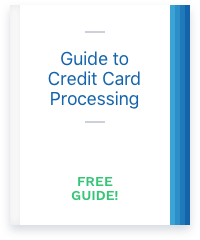The Clover Mini is a small, powerful credit card terminal available from First Data. It can accept all payment cards (including traditional magnetic stripe and EMV credit and debit cards) and NFC technologies including Apple Pay.
The Clover Mini is a small, powerful credit card terminal available from First Data. It can accept all payment cards (including traditional magnetic stripe and EMV credit and debit cards) and NFC technologies including Apple Pay.
We recently had the opportunity to test a Clover Mini for ourselves and found it to be a convenient, easy to use machine.
In this Clover Mini review, we’ll look at the features, costs, and talk about using it as a tethered customer-facing display with a Clover Station.
The Mini in the Clover Family
The Clover line of credit card processing equipment includes several models. The Mini fills the role of small point of sale system. It’s designed to take up less space than the full Clover station, but is intended for processing in a fixed location, unlike the portable Clover Flex. In fact, the Clover Mini is even wall mountable.

The Mini can be used as a standalone terminal for payment acceptance, inventory, and other features of Clover systems, or it can be used as a customer-facing display. When used as a customer display, it must be “tethered” to a Clover Station 2018, and the functions are limited. (After all, you don’t want customers in your inventory or reporting screens!)
Here’s what you need to know about its features and pricing to determine if it’s the right equipment for your business.
Clover Mini Features
First, let’s talk about a standalone Mini.
With a sleek, brushed aluminum body and white and glass accents, the Clover Mini looks great with almost any decor. It’s available in 4G LTE and wifi versions and runs on cloud-based software, allowing you to access data and information from any internet-connected device, including phones, tablets, and computers. Like all of the Clover products, the Mini offers features that can help make accepting payments quick and easy. The Clover Mini boasts EMV chip card processing times as fast as 3 seconds, as seen in this video:
It offers easy payment acceptance, convenient inventory management, reporting, and access to the Clover app market to download apps to enable specific functions, such as integration with QuickBooks or a timeclock.
Payment Acceptance
One of the Mini’s main functions is payment acceptance. You can easily ring in orders and collect payment, whether your customers prefer card or cash. The Mini accepts magstripe cards, EMV chip cards, contactless payments such as Apple Pay, PIN debit, and EBT cards. Note that the Mini is the only Clover device that allows for PIN entry. If it’s important to you that customers can enter PINs for debit transactions, you’ll want to use a Mini.
When used as a standalone device, the Mini gives options to split checks.

You can split the total evenly, choosing how many was to divide it, or separate by items, allowing you to easily charge each customer only what they order.
Inventory Management
The Mini boasts the same user-friendly inventory management functions as other Clovers. You can add individual items to your inventory, which staff can use to ring in orders quickly. You’ll also be able to add “categories” to group individual items together for faster entry. Since you can first narrow by group and then only view items in that group, it’s quicker than scanning through all of the items in the complete inventory list.
Modifiers and Variants
The modifier and variant options help ensure that your staff rings in the item that the customer wants. The serve similar functions, but are distinct options themselves.
Modifiers
Modifiers typically apply to restaurants. They “modify” a base dish to the customer’s exact specifications. For example, if a customer wants to add cheese to their sandwich, they’re “modifying” the sandwich with cheese. However, the sandwich itself hasn’t changed otherwise, and the modified version doesn’t warrant an individual item entry in the item catalogue. It’s a one-off order for a specific customer.
Modifiers can also include customer’s choices. For example, if the house salad has a choice of dressing, you can create a modifier group called “salad dressings” and then list the “modifier” dressings that a customer can choose. You’ll also have the ability to set whether modifiers are optional or required, and if there’s a limit on the number of modifiers. For example, you may want a limit of one salad dressing choice, but permit three boneless wing sauce choices. You may choose to require the wing sauce choices as part of the dish, but allow “adding cheese” to be an optional modifier on a sandwich, since not all customers will want cheese.
Variants
On the other hand, variants apply to an item that has an inherent variation, but is substantially similar. Inherent variations include things like size or color. For example, a retailer might sell the same blue shirt in small, medium, and large. Those three sizes are “variants” of one shirt.
Setting up variants allows you to limit how many individual items are in your inventory, as you won’t need to enter “blue shirt: small,” “blue shirt: medium,” and “blue shirt: large.” Instead, you’ll enter “Blue shirt” with variants small, medium, and large.
Barcodes and QR Codes
Need to scan barcodes or QR codes at the time of the transaction? No problem if you’ve got a Clover Mini. The machine offers scanning for both types of codes with the built-in front-facing camera.
There’s a small barcode icon in the bottom corner of the screen when you’re signed in to a Mini. Tapping that icon will bring up the barcode scanner.
Printing or On-Screen Options
There’s no need to fuss with an external printer – the Clover Mini comes with one built in so you can print receipts for your customers quickly. printer paper compartment is on the back side of the machine, on the underside.

But, if your customers prefer not to deal with paper receipts, you also have the option of emailing them.
Some functions are easier on screen, like adding tips or signing for a purchase. With the Mini, customers can do both of those things at the time of purchase. You can choose whether to enable tips and signatures on screen or on a receipt in the settings. (You can also enable or disable tips completely from settings.)
Note that the printer function does not work in wireless / battery mode. You’ll need to connect it to a power source to print.
Accessories
While most functions that typically require separate accessories (like printers and barcode scanners) are built-in to the Clover Mini, you can still add other optional accessories, like cash drawers or scales for businesses that need the option of selling products by weight, such as produce or frozen yogurt. You can also purchase a swivel stand to turn the mini around to face customers as needed.
If you need a lot more accessories or functions, it may be worth it to check into the more robust Clover POS system.
Loyalty Program
If you want to reward loyal customers and encourage repeat business, the Clover Mini is compatible with the loyalty and rewards program, offering either points-based or punch-based reward options.
You can set the rewards, choosing whether a customer gets a free item after X number of purchases (such as a free coffee after buying 10 coffees) or a percentage off (say 5% off their next order.)
Tethering a Clover Mini
The Clover Mini can be “tethered” to the Clover Station 2018, allowing you to use it as a customer-facing display. When tethered, the Mini will face customers and show the order as its rung in to the Clover POS. Customers will also pay by inserting or tapping their card to the Mini themselves.

Minis are the only way you can accept EBT cards, and the only Clover device that accepts PIN debit.
However, tethering a Mini does limit its functions. In the customer mode, it will simply display the information from the Clover POS and allow for payment acceptance. You can back out of the customer mode by touching all four corners of the screen at the same time to access the main menu, but you will still not have access to all functions.
For example, you will not be able to access inventory or ring in orders using any saved items / categories. You can enter a manual order, essentially only inputting the total amount of the transaction, but cannot view other orders.
How to Tether Your Clover Mini
When testing the Clovers, I found tethering the Mini to be simple, but not something that I could just guess how to do. While the Clover Mini setup screen does ask if you’re going to tether, it doesn’t provide any further information.
You’ll need to download an app called USB Pay Display on both the Clover Station 2018 and the Mini. You’ll also need an A type / B type USB cord (pictured below) which does not come with the system.

You’ll need to plug in the USB cord through the relevant ports on the Station and Mini port hubs. On the Mini hub, it will go into the port with the Clover logo.

On the Station hub, it will simply go into a USB port. Once you’ve connected the devices by the cord and downloaded the apps, you’ll need to launch the USB Pay Display app on both systems.
Untethering Your Mini
What about going the other way? Say you’ve been using a Mini tethered to a Station, but want to untether it to enable all the Mini functions.
This is another thing that’s not intuitive. While you can touch all four corners of the Mini screen to leave the customer-facing mode, that doesn’t automatically provide all of the features of the standalone Mini.
I couldn’t find a way to decouple the Mini from the Station without doing a factory reset. Once I did that, my Clover activation code no longer worked. (Oops!) So you’ll need to work with your processor if you perform a factory reset.
Be aware that factory resets will clear ALL of your data, including pending and processed payment information, account settings, etc. Also keep in mind that untethering your Mini and using it as a standalone device can incur higher monthly software charges, as every Clover device must have its own software plan.
However, factory resetting the Mini did not remove the inventory that I had entered through other machines. When the Mini restarted, it still had access to the items and categories I had already created.
Security
As a Clover product, the Mini requires the Clover Security plan, formerly called TransArmor security solution. Clover Security features increased security through encryption and tokenization, helping to protect customer data from fraud. Additionally, a limited liability waiver offers coverage in case of breaches. The suit is an additional monthly charge (usually $9.95 – $19.95) and can’t be waived for the Clover family of equipment.
Specifications
Just looking for the technical specs? We’ve got you covered:
Connectivity and Power
The Clover Mini LTE runs on 4G LTE networks with data plans or can be used with an Ethernet cord or wifi. (802.11 a/b/g/n.)
The Clover Mini Wi-Fi runs on wifi (802.11 a/b/g/n) or can be connected with an Ethernet cord.
Devices come with a power cord to plug in to the wall, but can also run on battery unplugged. However, some functions (including printing and use of USB accessories) will not work on battery power. Those features are only available when the device is plugged in.
Display and Size
The Mini features a 7” antimicrobial Corning Gorilla glass display screen with 1280 x 800 resolution. The Clover Mini is 6.47” H x 8” W x 3.73” D and weighs 2.3lbs.
Clover Mini Costs
The cost for the Clover Mini itself will vary depending on where you purchase it, but expect retail prices to start around $400. That puts it around the same costs as other small footprint and tablet-based terminals.
Some processors may offer it for less if you sign up for credit card processing at the same time. However, keep in mind that lower hardware costs are sometimes accompanied by higher rates for accepting credit cards. It won’t help your bottom line to get a lower cost or free machine if it means paying more every time you take a card.
Credit Card Processing
Taking credit cards is a core feature of the Clover Mini, but it’s hard to class the system as either proprietary or universal. Any processing company that runs on First Data’s platform (and that’s a lot of companies) can offer the Clover Mini, but it cannot be reprogrammed. Once you purchase a Clover system, it will only work with the processor from whom you purchased it. In that sense, it’s much closer to a proprietary system even though many companies can sell and support it.
Since many processing companies offer the Clover, details like rates and fees will vary. This can be a good thing, as it allows you to secure lower cost processing due to increased competition for your business. However, it’s important to make sure you’re getting a competitive, transparent solution. CardFellow can help you determine the right fit for your needs.
Rates and Fees
Your costs for credit card processing using the Clover Mini will be set by the processing company you choose. The company must be compatible with First Data in order for you to use the Clover Mini. You can get quotes from compatible processors to review in private using this quote request tool.
Additionally, you’ll need to purchase a software plan for your Clover Mini. The Clover website offers details on the features of packages from Payments Plus and up, as seen in the screenshot below.

Basic inventory and order management includes item level entry and categories for inventory, and the ability to create or save orders. Advanced inventory and order management includes modifier capabilities, exchanges, and the ability to combine orders.
Customer engagement includes list building, customer feedback, push promotions, and rewards programs.Employee management includes the ability to track shifts and control employee permissions on the system.
Still need help deciding which is the right plan? Check out our guide to Clover software plans.
Clover Rapid Deposit
When you take credit cards through Clover, your processor deposits your funds into your bank account. Many processors offer next day funding, but sometimes that isn’t fast enough. In spring 2019, Clover announced a new feature: Rapid Deposit.
Similar to Square’s “instant fund” option, Rapid Deposit lets you access your funds immediately, for a fee. It will cost you 1% of the deposit amount. This option is available for the base amount (doesn’t include tips) of any completed transactions (not authorizations) through the Clover dashboard. You must have a linked debit card in order to use this feature.
The dashboard will show the amount eligible for rapid deposit, and you can pick from there. You do not have to use Rapid Deposit on the full amount available. You can request unlimited Rapid Deposit payouts per 24-hour period, but it is subject to daily transaction limits and daily totals.
Rapid Deposit is available 24 / 7, including weekends and holidays.
While 1% doesn’t sound like a lot, it can quickly add up. It’s a good idea to think of Rapid Deposit (or any instant fund transfer that charges a fee) as a backup plan rather than a regular use option. However, when you do have unexpected expenses or need access to your completed transaction funds quickly, it can be a handy solution.
Clover Mini vs. Square Terminal
Many businesses wonder about the differences between the Clover Mini and Square Terminal. We’ve covered a lot of the differences in our comprehensive guide to Clover vs. Square, but let’s recap some of the specifics regarding Mini and Terminal.
While the two systems have some similarities, including core functions such as payment acceptance, there are some important differences as well. Those include processor compatibility, pricing, and customer service.
Processor Compatibility
As noted earlier in this review, the Clover Mini works with processors on the First Data platform. There’s no shortage of compatible companies. By contrast, the Square Terminal only works with Square. If you’re looking for a flat rate aggregator, that’s fine. However, if you’re seeking more competitive and transparent interchange plus pricing, Square Terminal won’t be a great fit.
Note that as an aggregator, Square does not directly provide merchant accounts. First Data and its resellers do. Having your own dedicated merchant account is more “stable” in the sense that you’re less likely to run into issues stemming from a lack of upfront underwriting. Square doesn’t do much of a business review when you sign up. That makes it quick to get started, but can result in account freezes and closures later.
Traditional processors require more information in order to provide you with a merchant account, resulting in a slightly longer set up process (usually a few business days) but ultimately providing a more stable account.
Pricing
Square Terminal pricing is set by Square, currently at a flat rate of 2.6% + 10 cents per transaction if you swipe (magstripe), dip (EMV chip) or tap (NFC / contactless, such as Apple Pay.) If you manually enter cards, you can expect to pay the keyed rate of 3.5% + 15 cents per transaction.
As for Clover Mini, there’s no single answer. The costs for credit card processing are set by the processors and will be specific to your business. When looking for the best credit card processing for small businesses, you’ll want to ensure that you’re on a transparent pricing model such as interchange plus, and have a competitive markup over cost. If you’re not sure where to start, check our CardFellow’s free rate comparison tools and give us a call to walk you through the numbers.
There isn’t a big difference in costs for the hardware. The Square Terminal itself is $399, though Square often runs promotions offering free equipment for new customers. Clover Mini pricing varies by processor, but generally costs around $400.
Customer Service
Another aspect to consider is customer service. Square is not known for accessible customer service despite adding a phone number in recent years. Even using that phone number, you’ll need a “customer code” from your Square dashboard in order to actually reach customer service. Some business have reported that if an account is frozen or closed, they aren’t be able to get through by phone to discuss the freeze/closure or their options. Even some businesses with active accounts report difficulties getting in touch with a representative.
If you prefer accessible phone support, Square is not your best bet.
That said, because Clover isn’t one single company but a solution many different processors offer, there’s no standard to its customer service. You could sign up with a processor that has terrific customer service, or a not-so-great one. In any case, you’ll have access to First Data’s 24/7 customer support, but if you can work with a processor that has better first-line support, you’ll likely have a less frustrating time resolving an issues that do arise. If you choose your Clover-compatible processor through CardFellow, you can also call or email us for assistance.
Clover Mini Locking Up
In March of 2019, CardFellow became aware of an issue with older Clover Minis and certain credit cards, specifically metal cards. While many cards are still plastic, some premium credit cards are metallic. These cards are approximately the same size as plastic cards, but may be just slightly thicker, resulting in negative repercussions such as malfunctions with certain processing equipment.
The thicker cards damage the EMV chip reader, rendering it unusable. It may cause the Clover to “lock up.” This problem appears limited to older model Clover Minis, not the newer LTE version.
So far, we’ve heard that the following card(s) have caused Clover malfunctions:
- American Express Black Card
However, other cards may also be responsible for the same issue. We’ll update this list as we hear more about other cards that may cause Clovers to lock.
We’ve reached out to First Data for details on how to avoid this issue. If your Clover has locked up as a result of accepting a metal credit card, contact your credit card processor for assistance.
Have you had a problem with your Clover locking up after accepting a metal credit card? Let us know!